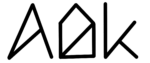General explanation
Your notebook’s battery has a hard job. It has to supply the whole system with precious energy while you are on the go and sit still and retain all that power juice when you are plugged in at your desk. Even more, it also must help out the power supply when your system demands more than it can deliver. With all these important tasks, it is not surprising that batteries can sometimes forget how high (or how low) they can actually go. This phenomenon is called “Battery Miscalibration” and occurs when the battery management system is out of sync with the battery. For most people, this manifests in their notebooks turning off at 50% or even higher percentages and other unusual charging behavior, such as rapidly decreasing battery capacity. If you keep your battery at lower percentages for a longer time with no or little charging/discharging, this is very likely to happen at some point.
If you experience such symptoms, attempting to recalibrate your battery is usually a good idea. This procedure involves letting your battery drain to 0% (or as close as you can get), charging it back up to 100%, and waiting an hour or two before you start to discharge your device again. If the battery management system is significantly disturbed, it can also help to do this procedure more than one time.
Even if you are not currently suffering from battery miscalibration, but you keep your device plugged in at lower percentages over an extended amount of time to avoid battery degradation, recalibrating your battery every other week can prevent battery miscalibration from happening.
AlDente Pro allows you to recalibrate your battery with the press of a button. You can activate this feature in Settings → Charge Settings → Calibration mode. Once activated, AlDente Pro will discharge your battery to 15% (even when you have your MacBook plugged in), charge back up to 100%, and stay there for an hour before it starts discharging again to your desired charging percentage.
When should I Use the Calibration Mode?
If you barely use your MacBook battery-powered or use it only for a short time battery-powered, you should definitely use the Calibration Mode regularly to keep your battery calibrated.
How often should I use the Calibration mode?
This primarily depends on how often you use your MacBook battery powered. If you do not use your MacBook battery-powered at all, you should use the Calibration Mode at least every other week.
Example
You used your MacBook plugged in for a week and now it is time to run the Calibration Mode again. Your MacBook is currently plugged in and your battery percentage is currently at the set charge limit of 80%. Go into Settings/Charge Settings and click on „Start Calibration“. AlDente will discharge your MacBook to 15%, this might take a while depending on your usage. When your MacBook reached 15%, AlDente will start charging your MacBook to 100%. When 100% SoC is reached, your MacBook will stay at 100% for one hour. After one hour, AlDente will automatically discharge your battery again to the previous Charge Limit, which in this example was 80%.
You can read more about why calibration is needed at batteryuniversity.com: https://batteryuniversity.com/article/bu-603-how-to-calibrate-a-smart-battery