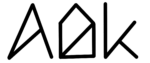General explanation
With the help of the Discharge feature, you can discharge your MacBook to a healthier charge level while your MacBook is plugged in. To do this, simply set the charge limit lower than the current charge level and click Discharge. Afterward, AlDente will unplug your MacBook internally and it will discharge until the set Charge Limit is reached. Once the selected charge level has been reached, AlDente will internally plug in your MacBook again and pause charging. The MacBook will only use power from the charging brick again. The Discharge feature is automatically disabled.
When should the Discharge feature be used?
Whenever the MacBook currently has a higher charge level than set by the self-selected Charge Limit in AlDente.
Example 1:
The current charge level of the MacBook is 90% and the MacBook is plugged in and charging. AlDente is started and the charge limit is set to 80% with the slider. Once the charge limit is set to 80%, charging of the MacBook is stopped and the MacBook remains at 90% charge level. After that Discharge is activated. AlDente unplugs your MacBook internally and it starts to discharge the battery. Discharging is stopped when the set Charge Limit of 80% is reached.