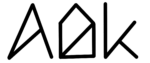Key Takeaways
- AlDente Pro can now control the MagSafe LED
- Green means charge limit reached, and Orange means charging or discharging toward the charge limit
- Activation: Go to Settings/Appearance/MagSafe LED and activate Control MagSafe LED
- Works differently on MagSafe 2 and MagSafe 3 MacBooks, details below
General explanation
With AlDente Pro 1.20 we are launching the first beta version of our new feature called Control MagSafe LED. This new feature brings the ability to AlDente Pro to control the color of the MagSafe LED to better indicate the current charging state of your MacBook battery. In general, a green LED means that the charge limit set in AlDente is reached and an orange LED means that the MacBook is charging or discharging toward the charge limit. However, depending on which MacBook model you have, your selected settings in AlDente, and which feature of AlDente is active the behavior of Control MagSafe LED might be slightly different. Furthermore, if you are using a MagSafe 3 MacBook, you can also choose between a static or blinking orange light during discharging.
Behavior on MagSafe 3 MacBooks
To activate Control MagSafe LED go to Settings/Appearance/MagSafe LED and enable Control MagSafe LED. From now on, the MagSafe LED will be green when the set charge limit in AlDente is reached and orange when the MacBook is charging or discharging toward the charge limit. If you prefer your MagSafe LED to blink orange during discharge, you can activate the feature “Blink Orange during Discharge”. Furthermore, if the MagSafe LED is too bright or bothering you, you can enable the feature “Always Off” which will switch off the MagSafe LED completely. Depending on your selected charge settings in AlDente Pro, certain edge cases regarding the MagSafe LED might occur. The following list tries to explain the behavior of the LED in most of these edge cases.
- Charge Limit reached or above it: Green
- Charging paused because of Sailing Mode: Green
- Charging paused because of “Stop charging when sleeping” before Charge Limit: Orange
- Charging paused because of “Stop charging when powered off” before Charge Limit: Orange
- Charging paused because of Heat Protection: Orange
- Top Up: Green when 100% is reached.
- Calibration Mode: LED will turn green again when the Calibration Mode is done and the charge limit is reached.
Supported MacBook models with MagSafe 3
- MacBook Pro (16-inch, M2 Pro/Max, 2023)
- MacBook Pro (14-inch, M2 Pro/Max, 2023)
- MacBook Pro (16-inch, M1 Pro/Max, 2021)
- MacBook Pro (14-inch, M1 Pro/Max, 2021)
- MacBook Air (M2, 2022)
Behavior on MagSafe 2 MacBooks
To activate Control MagSafe LED go to Settings/Appearance/MagSafe LED and enable Control MagSafe LED. From now on, the MagSafe LED will be green when the set charge limit in AlDente is reached, orange when the MacBook is charging toward the charge limit, and alternately blinking orange and green during discharge. Depending on your selected charge settings in AlDente Pro, certain edge cases regarding the MagSafe LED might occur. The following list tries to explain the behavior of the LED in most of these edge cases.
- Charge Limit reached or above it: Green
- Charging paused because of Sailing Mode: Green!
- Charging paused because of Heat Protection: Orange!
- Top Up: Green when 100% is reached!
- Calibration Mode: LED will turn green again when the Calibration Mode is done and the charge limit is reached.
Supported MacBook models with MagSafe 2
- MacBook Air (13-inch, 2017)
- MacBook Air (13-inch, Early 2015)
- MacBook Air (11-inch, Early 2015)
- MacBook Air (13-inch, Early 2014)
- MacBook Air (11-inch, Early 2014)
- MacBook Air (13-inch, Mid 2013)
- MacBook Air (11-inch, Mid 2013)
- MacBook Pro (Retina, 15-inch, Mid 2015)
- MacBook Pro (Retina, 13-inch, Early 2015)
- MacBook Pro (Retina, 15-inch, Mid 2014)
- MacBook Pro (Retina, 13-inch, Mid 2014)
- MacBook Pro (Retina, 15-inch, Late 2013)
- MacBook Pro (Retina, 13-inch, Late 2013)