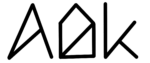Since version 1.15 AlDente supports Apple’s Fast User Switching. It is activated by default and you do not need to change any setting in AlDente. However, you need to follow a couple of steps to get it to work properly.
Here is how it works: Just install AlDente on every user account you want to use it on and use it as you normally would. Pause charging with the Charge Limiter and bring the battery down with Discharge and so on. Furthermore, after switching users, it might take a minute or two for everything to work as intended.
What about AlDente Pro and AlDente Free?
Fast User Switching support is included in AlDente Pro and AlDente Free and it is even interchangeable. This means, that you do not need to have only AlDente Pro or only AlDente Free on all user accounts in order for Fast User Switching to be supported. However, you can always only use the feature of the current version activated on the current user account.
What happens if AlDente is not installed on the other user account?
As soon as you switch from the user account which has AlDente installed and charging is paused, your MacBook will start charging to 100%.
Example 1
You are using User A and charging is paused at 80% with the Charge Limiter feature of AlDente. You switch to User B on which the Charge Limit is set at 80% too with AlDente. AlDente will continue to pause charging and your MacBook will stay at 80%.
Example 2
You are using User A and charging is paused at 80% with the Charge Limiter feature of AlDente. You switch to User B on which the Charge Limit is set at 90% with AlDente. Your Macbook will start charging until it reaches 90%.
Example 3
You are using User A and your MacBook’s current battery percentage is 70% and it is charging to the set charge limit of 80%. You switch to User B on which the Charge Limit is set at 70% with AlDente. Your Macbook will stop charging and stay at 70%.