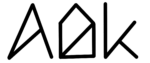AlDente Now Supports Fast User Switching
Starting with version 1.15, AlDente now supports Apple’s Fast User Switching. This feature is activated by default, but a few steps are necessary to ensure it functions correctly.
How to Set Up AlDente for Multiple Users:
- Install AlDente on Each Account: Make sure AlDente is installed on all user accounts you plan to use.
- Use AlDente Normally: Utilize the Charge Limiter to pause charging and manage battery health as usual.
Note: It may take a minute or two for AlDente to stabilize after switching users.
Compatibility with AlDente Pro and Free
Both AlDente Pro and Free versions support Fast User Switching, and they are interchangeable across user accounts. However, features from the current version will only be active on the logged-in user account. To prevent brief charging periods while switching users, AlDente Pro’s “Stop Charging When App Closed” feature should be enabled.
What happens if AlDente is not installed on the other user account?
As soon as you switch from the user account which has AlDente installed and charging is paused, your MacBook will start charging to 100%. However, if you have AlDente Pro and the feature “Stop charging when app closed” is enabled, the charge limit will persist.
Scenarios and Behavior
- Scenario 1: With a charge limit set to 80% on both User A and User B, switching between these accounts will maintain the 80% charge.
- Scenario 2: If User A has a charge limit of 80% and User B has 90%, the MacBook will charge 90% when switching to User B.
- Scenario 3: If User A is charging to 80% from 70% and User B has a charge limit of 70%, the MacBook will stop charging at 70% when switching to User B.
Why Does the MacBook Briefly Charge When Switching Users?
When switching users or logging out, third-party apps like AlDente close, causing the charge limit to reset to 100%. Upon logging into a new user, AlDente restarts and resumes the charge limit. Using AlDente Pro with “Stop Charging When App Closed” enabled prevents these short charging periods.
For more details, explore our Feature Explanation: Stop Charging When App Closed.
By following these guidelines, you can effectively manage your MacBook’s battery health across multiple user accounts using AlDente.