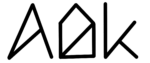Beta Feature!
This feature is still in development and bugs might be possible!
Key Takeaways
- You can now schedule and automate AlDente Pro
- Example: Run the Calibration Mode automatically every two weeks
- „Start Task at next Opportunity“ will run Tasks after Sleep
- AlDente Pro can not run Tasks when the MacBook is powered off
- Behavior during sleep is still being worked on
General explanation
AlDente Pro 1.21 introduces the beta version of our new Schedule feature. This feature allows users to set specific Actions in AlDente to run automatically on predetermined days, times, and intervals. For example, Calibration Mode can be set to run every two weeks. Tasks can be assigned to one of five available Actions: Set Charge Limit, Start Calibration Mode, Top Up, Pause Charging, and Discharge to. Users can also choose from five intervals for these actions to repeat: Daily, Weekdays, Weekly, Biweekly, Monthly, and Never. Alternatively, users can choose to not repeat the actions. Please note that depending on when AlDente refreshes, it may take up to ten minutes for a task to be executed.
Task Actions
- Top Up – Activates the TopUp feature and will charge to 100% once. Read more about the TopUp feature here.
- Start Calibration Mode – Activates the Calibration Mode. Read more about the Calibration Mode here.
- Set Charge Limit – This Action changes the Charge Limit percentage to the configured value. If the new Charge Limit is higher than the current battery percentage, the MacBook will start charging. Read more about the Charge Limit feature here.
- Discharge to – Changes the Charge Limit to the chosen percentage and starts discharging toward it. If the percentage chosen to Discharge to is higher than the current Battery Percentage, the MacBook will start charging toward the set percentage. Read more about the Discharge feature here.
- Pause Charging – This Action changes the Charge Limit to the current battery percentage in AlDente. Therefore, charging or discharging will stop.
Repeat Settings
- Daily – The Task will be repeated every day at the set time.
- Weekdays – The Task will be repeated from Monday until Friday at the same time every week.
- Weekly – The Task will be repeated every week on the same day and time.
- Biweekly – The Task will be repeated every other week on the same day and time.
- Monthly – The Task will be repeated on the same day and time every month. If the 31. is selected, the Task will only be executed every other month which has 31 days.
- Never – The Task will not be repeated and will therefore only be executed once when the set time is reached.
Start Task at next Opportunity Explained
AlDente cannot run and make changes to the charging behavior of a MacBook while it is sleeping or turned off. In addition, tasks scheduled to run during these periods will not be executed. To ensure that scheduled tasks are not skipped and are instead run at the next opportunity when the MacBook is turned on or wakes up from sleep, the „Start Task at next Opportunity“ feature should be activated. However, this feature should only be enabled if the MacBook is used almost daily to prevent a buildup of accumulated tasks.
Behavior during Sleep
Disclaimer! – Please note that the behavior of MacBooks during sleep seems unpredictable, and we are still working to address this issue in AlDente. As a precaution, please refrain from relying on it until we have resolved the sleep-related uncertainties. We appreciate your patience and understanding as we work to improve the app.
AlDente is typically unable to modify the charging behavior of a MacBook while it is in sleep mode or powered off. However, some MacBook models may wake up every 20 minutes to 2.5 hours during sleep for a couple of minutes. During these wake-up periods, AlDente may receive CPU time and be able to adjust the charging behavior. If you have scheduled a task during the night and have enabled „Start Task at next Opportunity,“ AlDente will execute the task during the next wake-up period.
Task History
The Task History provides a chronological record of when each task was executed, allowing users to track which tasks were triggered and when. This is particularly useful when tasks are not executed due to the MacBook being in sleep mode. Additionally, the Task History is helpful when the „Start Task at next Opportunity“ feature is enabled, as it allows users to monitor when tasks were started during or after sleep periods.
Examples
1. Automate the Calibration Mode
We recommend running the Calibration Mode regularly if you are not frequently charging and discharging your device between 0% and 100%. A biweekly interval seems to work for most users. To automate this process, simply follow these steps:
- Open the AlDente Settings menu.
- Click the + button to add a new task.
- Choose „Start Calibration Mode“ from the drop-down menu next to „Action.“
- Select „Biweekly“ from the drop-down menu next to „Repeat.“
- Choose the desired start time for the Calibration Mode.
- Activate the task by enabling the „Active“ slider in the upper right corner.
- Enable „Start Task at next Opportunity“ to ensure the Task is executed the next time the MacBook is turned on or wakes up from sleep.
By setting up this task, the Calibration Mode will run automatically every two weeks at the designated time.
2. Schedule Top Up for long workdays
To ensure your MacBook has a full battery in the morning every week on a specific day, you can use the Schedule feature to set up a task for automatic Top Up. To automate this process, simply follow these steps:
- Open the AlDente Settings menu.
- Click the + button to add a new task.
- Choose „Top Up“ from the drop-down menu next to „Action.“
- Select „Weekly“ from the drop-down menu next to „Repeat.“
- Choose the desired day and set the start time to 01:00.
- Activate the task by enabling the „Active“ slider in the upper right corner.
- Enable „Start Task at next Opportunity“ to ensure the Task is executed during a wake-up.
- Keep your MacBook plugged in and do not turn it off the evening before to ensure your MacBook is getting charged during the night.
Disclaimer! – This automation relies on the MacBook waking up during sleep and allowing AlDente to execute the task. We are still investigating this behavior and it might not work on every system. You can read more about this topic in the paragraph „Behavior during Sleep“ above.