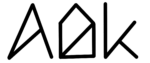Understanding AlDente’s Behavior When Your MacBook is Powered Off
General
AlDente’s charging behavior varies between Apple Silicon and Intel-based MacBooks when powered off. Understanding these differences can help you optimize your MacBook’s battery health.
Overview
| Charging State, Action | Intel-Based MacBook, AlDente Free | Intel-Based MacBook, AlDente Pro | Apple Silicon MacBook, AlDente Free | Apple Silicon MacBook, AlDente Pro | Apple Silicon MacBook, AlDente Pro, Stop Charging When Sleeping Enabled | Apple Silicon MacBook, AlDente Pro, Disable Sleep Until Charge Limit Enabled |
| Charging Paused, Starting Sleep | charging paused | charging paused | charging paused | charging paused | charging paused | charging paused |
| Charging Paused, Turning Off | charging to 100% | charging paused | charging to 100% | charging to 100% | charging to 100% | charging to 100% |
| Discharging, Starting Sleep | charging paused | charging paused | charging paused | charging paused | charging paused | discharging to limit |
| Discharging, Turning Off | charging to 100% | charging paused | charging to 100% | charging to 100% | charging to 100% | charging to 100% |
| Charging, Starting Sleep | charging to 100% | charging to limit* | charging to 100% | charging to 100% | charging paused | charging to limit |
| Charging, Turning Off | charging to 100% | charging to limit* | charging to 100% | charging to 100% | charging to 100% | charging to 100% |
| Bootcamp | charging to 100% | charging paused* | — | — | — | — |
*Charge limit might be a couple of percent off if “Hardware Battery Percentage” is not enabled.
Apple Silicon MacBooks
Due to hardware restrictions, Apple Silicon MacBooks will always charge to 100% when powered off. To prevent this, either unplug the MacBook before turning it off or put it to sleep instead.
Intel-Based MacBooks
AlDente Free
When using the free version of AlDente on Intel-based MacBooks, the device will always charge to 100% when powered off. To maintain the charge limit even when the MacBook is turned off, consider upgrading to AlDente Pro. Check out the benefits of AlDente Pro below.
AlDente Pro
AlDente respects the set charge limit for Intel-based models even when the MacBook is turned off. However, features like Hardware Battery Percentage, Sailing Mode, and Heat Protection can influence this behavior.
Battery Percentage Inaccuracies
The real charge limit might slightly deviate from the set limit in AlDente due to the different technical pathways used to control charging. This deviation occurs because the system always uses the Hardware Battery Percentage instead of the macOS percentage. Activating the Hardware Battery Percentage feature ensures more accurate charge limits. Learn more about Hardware Battery Percentage here.
Example 1
If your MacBook is charging at 60% with an 80% charge limit and Hardware Battery Percentage enabled, it will stop charging at 80% after being turned off. When turned back on, the battery will be at 80%.
Example 2
If your MacBook is charging at 67% with an 80% charge limit and Hardware Battery Percentage disabled, it will stop charging roughly around 80%. When turned back on, the battery percentage will be between 75% and 85%.
Sailing Mode
When Sailing Mode is activated, your MacBook will not charge above the lower sailing limit when powered off. If the MacBook is charging to the upper sailing limit before powering off, it will continue to the upper limit.
Example 1
If charging is paused at 77% within a 75%-80% Sailing range and the MacBook is turned off for a few days, it will most likely be at 75% when turned back on, given Hardware Battery Percentage is enabled.
Example 2
The MacBook is plugged in and charging to the upper Sailing range limit of 80%. The MacBook gets turned off and continues charging until the upper limit of 80%. When turned on again, the battery percentage is 80%. This requires the Hardware Battery Percentage to be enabled, otherwise, the percentages will deviate a couple of percent.
Heat Protection
If the MacBook is turned off while Heat Protection has paused charging, it will resume charging to the set limit due to decreased battery temperature while turned off and to avoid the MacBook from not charging at all until it is turned on again.
Example
With Heat Protection pausing charging at 65% while the charge limit is 80%, turning off the MacBook will cause it to charge to 80%. When turned back on, the battery will be at 80%. This requires the Hardware Battery Percentage to be enabled, otherwise, the percentages will deviate a couple of percent.