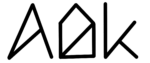Got Questions?
Frequently Asked Questions
Which MacOS versions are supported?
AlDente Pro is currently only supported on MacOS 11 Big Sur or later.
Is my MacBook Model supported?
How to find your MacBook model?
MacBook Pro
- MacBook Pro (16-inch, M3 Pro/Max, 2023)
- MacBook Pro (14-inch, M3 Pro/Max, 2023)
- MacBook Pro (16-inch, M2 Pro/Max, 2023)
- MacBook Pro (14-inch, M2 Pro/Max, 2023)
- MacBook Pro (13-inch, M2, 2022)
- MacBook Pro (16-inch, M1 Pro/Max, 2021)
- MacBook Pro (14-inch, M1 Pro/Max, 2021)
- MacBook Pro (13-inch, M1, 2020)
- MacBook Pro (13-inch, 2020, Two Thunderbolt 3 ports)
- MacBook Pro (13-inch, 2020, Four Thunderbolt 3 ports)
- MacBook Pro (16-inch, 2019)
- MacBook Pro (13-inch, 2019, Two Thunderbolt 3 ports)
- MacBook Pro (15-inch, 2019)
- MacBook Pro (13-inch, 2019, Four Thunderbolt 3 ports)
- MacBook Pro (15-inch, 2018)
- MacBook Pro (13-inch, 2018, Four Thunderbolt 3 ports)
- MacBook Pro (15-inch, 2017)
- MacBook Pro (13-inch, 2017, Four Thunderbolt 3 ports)
- MacBook Pro (13-inch, 2017, Two Thunderbolt 3 ports)
- MacBook Pro (15-inch, 2016)
- MacBook Pro (13-inch, 2016, Four Thunderbolt 3 ports)
- MacBook Pro (13-inch, 2016, Two Thunderbolt 3 ports)
- MacBook Pro (Retina, 15-inch, Mid 2015)
- MacBook Pro (Retina, 13-inch, Early 2015)
- MacBook Pro (Retina, 15-inch, Mid 2014)
- MacBook Pro (Retina, 13-inch, Mid 2014)
- MacBook Pro (Retina, 15-inch, Late 2013)
- MacBook Pro (Retina, 13-inch, Late 2013)
MacBook Air
- MacBook Air (M2, 2022)
- MacBook Air (M1, 2020)
- MacBook Air (Retina, 13-inch, 2020)
- MacBook Air (Retina, 13-inch, 2019)
- MacBook Air (Retina, 13-inch, 2018)
- MacBook Air (13-inch, 2017)
- MacBook Air (13-inch, Early 2015)
- MacBook Air (11-inch, Early 2015)
- MacBook Air (13-inch, Early 2014)
- MacBook Air (11-inch, Early 2014)
- MacBook Air (13-inch, Mid 2013)
- MacBook Air (11-inch, Mid 2013)
MacBook 12″
- MacBook (Retina, 12-inch, 2017)
- MacBook (Retina, 12-inch, Early 2016)
- MacBook (Retina, 12-inch, Early 2015)
Why does my MacBook still continue charging? (during sleep/shut down)
While your MacBook is in sleep or shut down, AlDentes capabilities are highly limited.
Take a look at our feature explanations on our blog regarding this topic:
What about Apple's optimised battery charging?
When activated, MacOS will try to find out your charging and working schedule and prohibits charging above 80% for a couple of hours overnight. If you have an unregular schedule, this will not work and it will still charge up to 100%, just a little bit later. With AlDente, you take full control over your MacBooks charging behavior. Therefore, we recommend disabling Optimised Battery Charging in settings to avoid any interference with AlDente Pro.
What about Apple's Manage Battery Longevity Feature?
This feature will decrease the maximum capacity of your battery to avoid fast battery aging while plugged in. With AlDente, you can still use the maximum capacity when needed and stay at a healthy percentage while plugged in. Therefore, we recommend disabling this feature in settings.
How to uninstall?
To uninstall AlDente, you just have to set the charging limit back to 100%, wait 30 seconds for changes to take place, quit the app and delete the AlDente program file from your applications folder.
Take a look at our blog post about this here
Does AlDente work on Apple Silicon MacBooks?
Yes, AlDente is supported on Apple Silicon MacBooks.
Does AlDente work on Windows in Boot Camp?
Yes, you have to activate the Intel Mode in AlDente and set a desired charging limit. This limit will prohibit your MacBook from charging even in Bootcamp.
You can read more about the Intel Mode here.
What does the feature "Intel Mode" do?
This feature is only available on Intel MacBooks. This uses a different pathway for controlling the max charge value. Features like Discharge, Sailing Mode and Calibration are not available in this mode, but the set charge value persists reboots and works in Boot Camp as well. However, the actual end value can also differ by up to 5% from what you set.
You can read more about the Intel Mode in our blog here.
Do you have a manual for AlDente Pro?
Yes, we have more detailed feature explanations on our blog.
Does Intel Mode Need To Be Enabled On Every Intel MacBook For AlDente To Work?
NO, Intel Mode only needs to be enabled for the special case of using AlDente in Windows. You can read more about the Intel Mode here.
Help, Sailing Mode Doesn’t Work On My MacBook!?
The Sailing Mode is not intended to actively discharge your battery. Therefore, your MacBook will barely lose any energy even in Sailing Mode, since the power brick is the main source of energy. So do not worry when the battery percentage does not change even if the Sailing Mode is activated. Sailing Mode is still doing its thing. You can read more about what the Sailing Mode actually does here: https://apphousekitchen.com/feature-explanation-sailing-mode/
Why Does The Sailing Mode Not Charge And Discharge The MacBook Between A Certain Range?
Unlike the common belief, it is actually way more unhealthy for a battery to always get cycled between a reasonable range (for example between 30% and 70%) than to just stay at a healthy percentage (for example 80%). This is due to even reasonable charge cycling adding a lot of charge cycles which results in more and faster battery degradation over time than just using the MacBook plugged in at a healthy percentage. However, this does not mean that you should not use your MacBook remotely. MacBooks are portable devices but if you use your MacBook in your office plugged in, it is better to just limit charging to a healthy percentage than to cycle between a certain range. You can read more about what the Sailing Mode actually does here: https://apphousekitchen.com/feature-explanation-sailing-mode/
Does AlDente Pro support Apple's fast user switching?
Yes, since AlDente 1.15, Apple’s Fast User Switching is supported. Please follow this tutorial to get it to work properly: https://apphousekitchen.com/fast-user-switching-explanation-and-tutorial/
AlDente stops working after macOS update!
Unfortunately, AlDente temporarily does not work after a macOS update for a small number of users.
To get AlDente to work again, please try the following steps which have worked for many users before:
- Unplug and discharge your MacBook to less than your current charge limit in AlDente
- Turn off your MacBook and close the lid for a couple of minutes
- Unplug the power brick from the outlet and wait a couple of minutes
- Turn on your MacBook and plug it in again
- Check if it stops charging at the charge limit set in AlDente
We are aware of this bug for a while now but were so far not able to fix it. However, we will keep trying.
Is AlDente open source?
The first couple of versions of AlDente Classic until AlDente Classic 2.0 are open source. Later versions of AlDente Classic or AlDente Free/Pro are not open source anymore.
Why is AlDente Not supported by older versions of macOS and are you planning on supporting older macOS versions in the future?
Due to SwiftUI not being compatible with older versions of macOS, AlDente is only compatible with macOS 11 Big Sur or later. Even though it might be possible to get AlDente to work on older MacBooks and macOS versions too, we are currently not working on it.
What is AlDente Classic?
AlDente Classic is our original version of AlDente. First introduced in 2020 and further developed until March 2021. With a complete rewrite of the code of AlDente and the introduction of AlDente Pro, we decided to rename the original AlDente in AlDente Classic and use the name AlDente (Free) or AlDente Pro with synchronous versioning between these two from now on.
Help, my battery capacity dropped and my MacBook turns off with 50% battery left or stays at 100% for hours!?
Keeping your battery at a lower percentage, such as under 80%, over weeks without doing full cycles (100%-0%-100%) can result in a disturbed battery calibration. When this happens, your Macbook might turn off with 40-50% left or it will stay at 100% for hours, and your battery capacity can drop significantly. However, this is only due to a disturbed battery calibration and not because of a faulty or degraded battery. To avoid this issue, we recommend doing at least one full cycle (0%-100%) every two weeks. Even if your battery calibration gets disturbed, doing 4-5 full cycles will recalibrate your battery and the capacity will go up again. AlDente Pro has a feature called Calibration Mode(https://apphousekitchen.com/feature-explanation-calibration-mode-2/), which will automatically do a full cycle when started. You can read more about the calibration of “smart” batteries here: https://batteryuniversity.com/article/bu-603-how-to-calibrate-a-smart-battery
Why does discharge not work in clamshell mode?
Discharge in Clamshell mode is only supported in AlDente Pro.
Do I have to disable Apple's optimized battery charging?
Yes! Leaving it on results in slow charging, even when AlDente is trying to inhibit it.
How to uninstall AlDente?
Take a look at our blog post here: https://apphousekitchen.com/how-to-uninstall-aldente-pro/
Why does my macBook continue charging when it is in sleep?
AlDente Free can not control the charging behavior of your MacBook while it is in sleep or shut down. Therefore, it will continue to charge to 100% when you close the lid or shut it down. AlDente Pro has features called “Stop charging when sleeping” and “Stop charging when powered off” to counteract this behavior. You can read more about these features in our blog:
https://apphousekitchen.com/feature-explanation-stop-charging-when-sleeping/
https://apphousekitchen.com/feature-explanation-stop-charging-when-powered-off-app-closed/
Why does my macBook keep charging when it is powered off?
AlDente Free can not control the charging behavior of your MacBook while it is in sleep or shut down. Therefore, it will continue to charge to 100% when you close the lid or shut it down. AlDente Pro has features called “Stop charging when sleeping” and “Stop charging when powered off” to counteract this behavior. You can read more about these features in our blog:
https://apphousekitchen.com/feature-explanation-stop-charging-when-sleeping/
https://apphousekitchen.com/feature-explanation-stop-charging-when-powered-off-app-closed/
How can I change the language of AlDente?
It is possible to select various languages for particular applications in macOS, which is useful if you prefer to use an application in a language other than the default language of the macOS system.
We have published a step-by-step guide on our blog here: https://apphousekitchen.com/step-by-step-guide-change-language-for-a-single-app-on-macos/
Do you offer a student discount?
Unfortunately, we do not offer any kind of student discount.