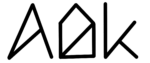Key Takeaways
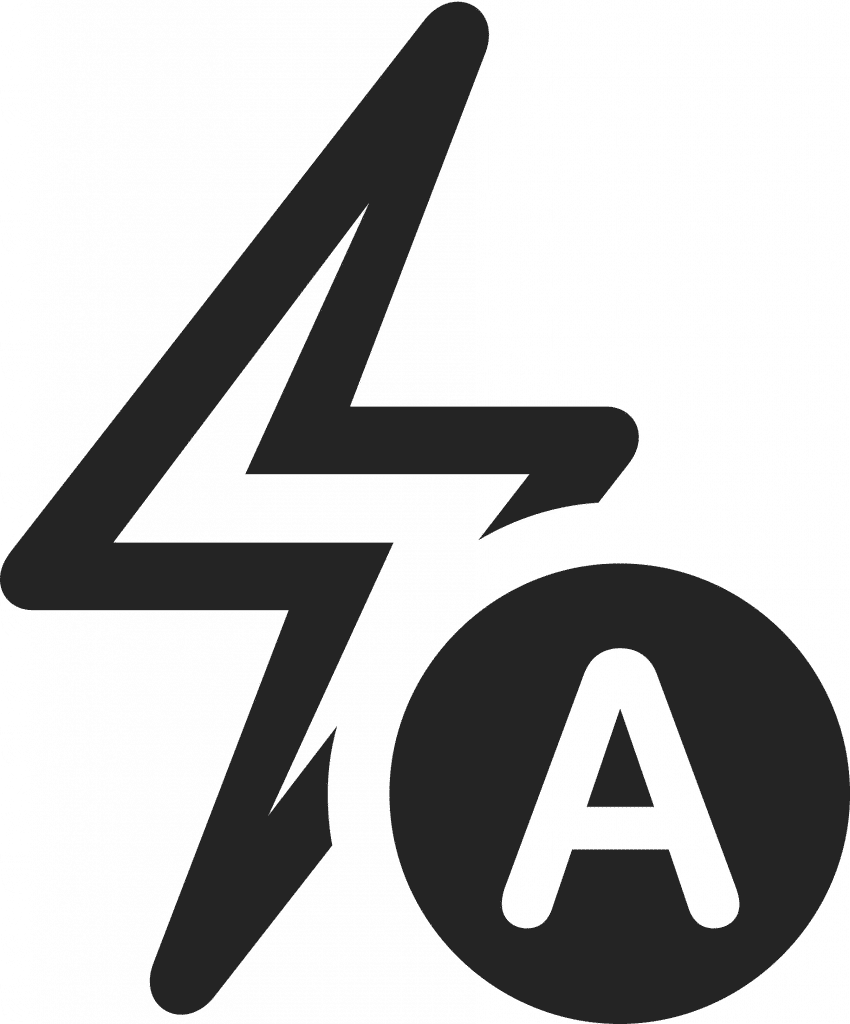
- New feature called “Automatic Discharge”
- Automatically discharge your MacBook when set Charge Limit is lower than current battery percentage
- No manual activation of Discharge needed
- Discharge button hidden as AlDente controls discharging
General Explanation
Our new feature, “Automatic Discharge,” makes discharging your MacBook while it’s plugged in easier than ever. This new feature takes Discharge to the next level by automatically discharging your MacBook when the Charge Limit set in AlDente is lower than the current battery percentage. This eliminates the need for manual activation of Discharge as AlDente now takes care of it for you. Please note that Automatic Discharge is automatically disabled during the Calibration Mode. Additionally, the Discharge button will be hidden since AlDente is now in control of the discharge process. If you wish to stop the discharge process, simply increase the Charge Limit to the exact or above the current battery percentage.
How to Activate Automatic Discharge?
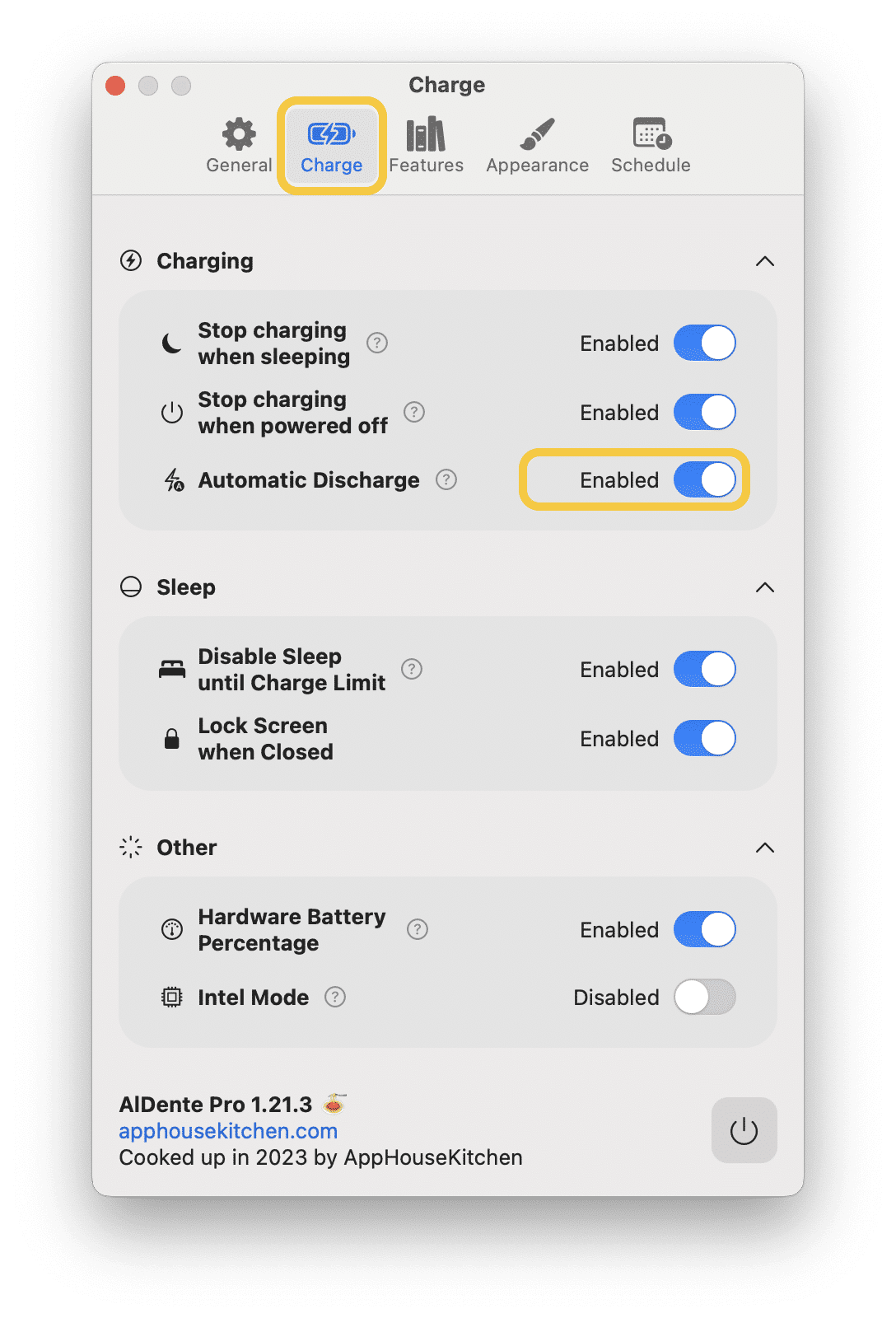
To activate Automatic Discharge in AlDente Pro, follow these steps:
- Open AlDente Pro on your MacBook.
- Click on the AlDente Pro icon in the menu bar or in the dock.
- Open the AlDente settings by clicking on the “gear” button.
- Click on the “Charge” tab.
- Enable the slider next to “Automatic Discharge” in the Charging section.
Done, Automatic Discharge is now enabled.
Example
The current battery percentage of the MacBook is 92% and the MacBook is plugged in. Automatic Discharge is activated in Settings/Charge Settings in AlDente. The Charge Limit in AlDente gets set to a lower level, such as 80% for example. Afterward, Automatic Discharge will automatically discharge the MacBook to 80%. When the Charge Limit of 80% is reached, AlDente will switch to charging paused and stay at 80%.