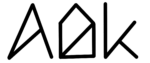Key Takeaways
- AlDente Pro supports Apple Shortcuts
- Can be configured in the Shortcuts app
- Enables high customization
General explanation
With AlDente Pro 1.19 we are officially launching support for the Apple Shortcuts app. Shortcuts allow you to add automation and configure AlDente the way you want. If you want to read more about the Apple Shortcuts app and what you can do with it, take a look here. The following Shortcuts of AlDente are currently available: Top Up, Pause Charging, Start Discharge, Start Calibration Mode, Set Charge Limit, Get Battery Percentage, Get Charge Limit, Get State, and Get Temperature.
Top Up
This Shortcut starts the Top Up feature of AlDente Pro. In short, it will set the charge limit to 100% and start charging. Read more about the Top Up feature at Feature Explanation: Top Up.
Pause Charging
This Shortcut sets the Charge Limit in AlDente to the current charge level. Therefore, the MacBook will immediately stop charging if it is currently charging or stop discharging if it is discharging at that moment.
Start Discharge
This Shortcut basically activates the Discharge feature of AlDente. Therefore, the set Charge Limit in AlDente needs to be lower than the current battery level for Discharge to start. If that is the case, the MacBook will be discharged to the set Charge Limit. You can read more about the feature Discharge here.
Start Calibration Mode
This Shortcut starts the Calibration Mode of AlDente which performs charging and discharging procedures to recalibrate the battery. You can read more about the Calibration Mode here.
Set Charge Limit
This Shortcut sets the target battery percentage in AlDente. If the set percentage is higher than the current battery percentage, the MacBook will start charging. If the set percentage is lower than the current charge level of the MacBook, charging will stop.
Get Battery Percentage
This Shortcut outputs the current battery percentage of AlDente. If you have the Hardware Battery Percentage setting enabled in AlDente, it will also output the Hardware battery percentage. Otherwise, it will output the macOS battery percentage. You can read more about the different kinds of battery percentages here.
Get Charge Limit
This Shortcut returns the current Charge Limit set in AlDente.
Get State
This Shortcut returns the current state of AlDente. The different states of AlDente are Charging, Pause, Sailing, Discharging, Topup, HeatProtect, Calibration, IntelMode, and Exit.
Get Temperature
This Shortcut returns the current temperature of the MacBook battery.